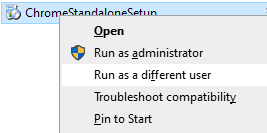Enabling 'Run as Different User' in Windows 10 with regedit
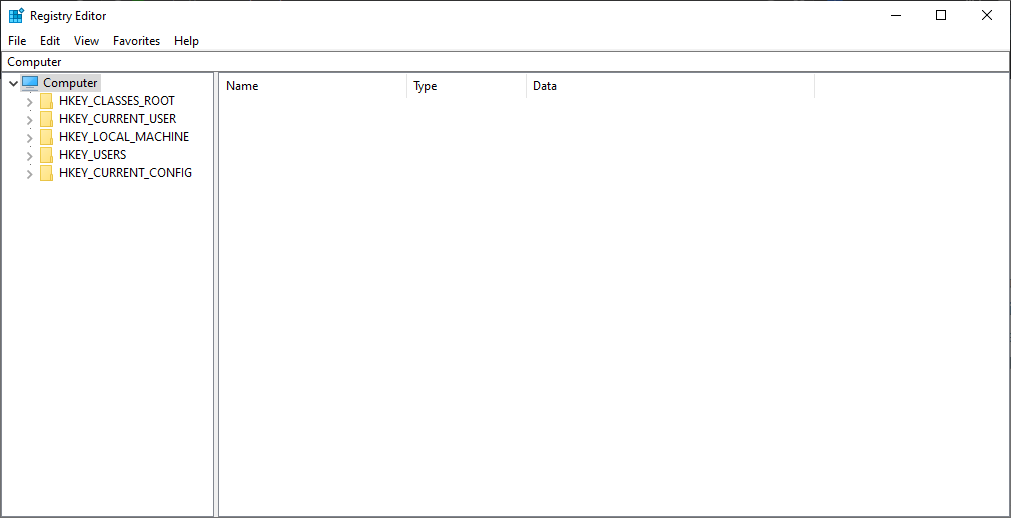
Open Regedit as an adminstrative user by clicking Start, then typing regedit and pressing enter/click on the regedit icon
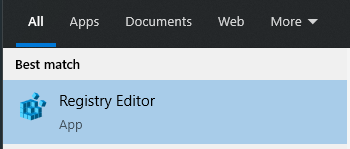
regedit > press enter or click iconNavigate through Regedit to find this location: Computer\HKEY_LOCAL_MACHINE\SOFTWARE\Policies\Microsoft\Windows\Explorer - or copy and paste this into the regedit addressbar.
Next, right click in the Explorer f0lder and create a New > DWORD (32-bit) value.
Set the name to ShowRunasDifferentUserinStart then set the value to 1 (hexadecimal base). It should look like below:
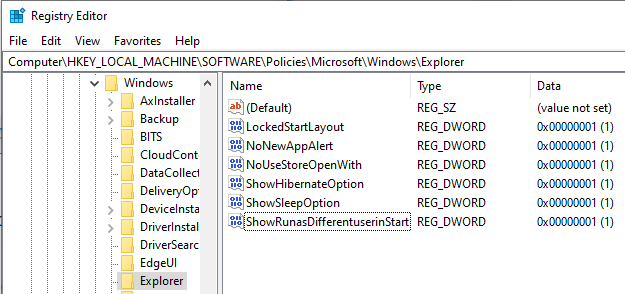
Once this is done, reboot your computer and the option should now appear in your Right Click options on the Start Menu:
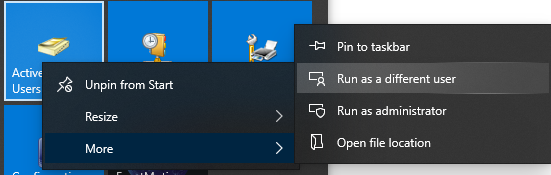
The "Run as different user" option is now also available if you open an application through File Explorer, just press and hold the shift key before right-clicking and the option will be available: