Proxmox pt.1 - build
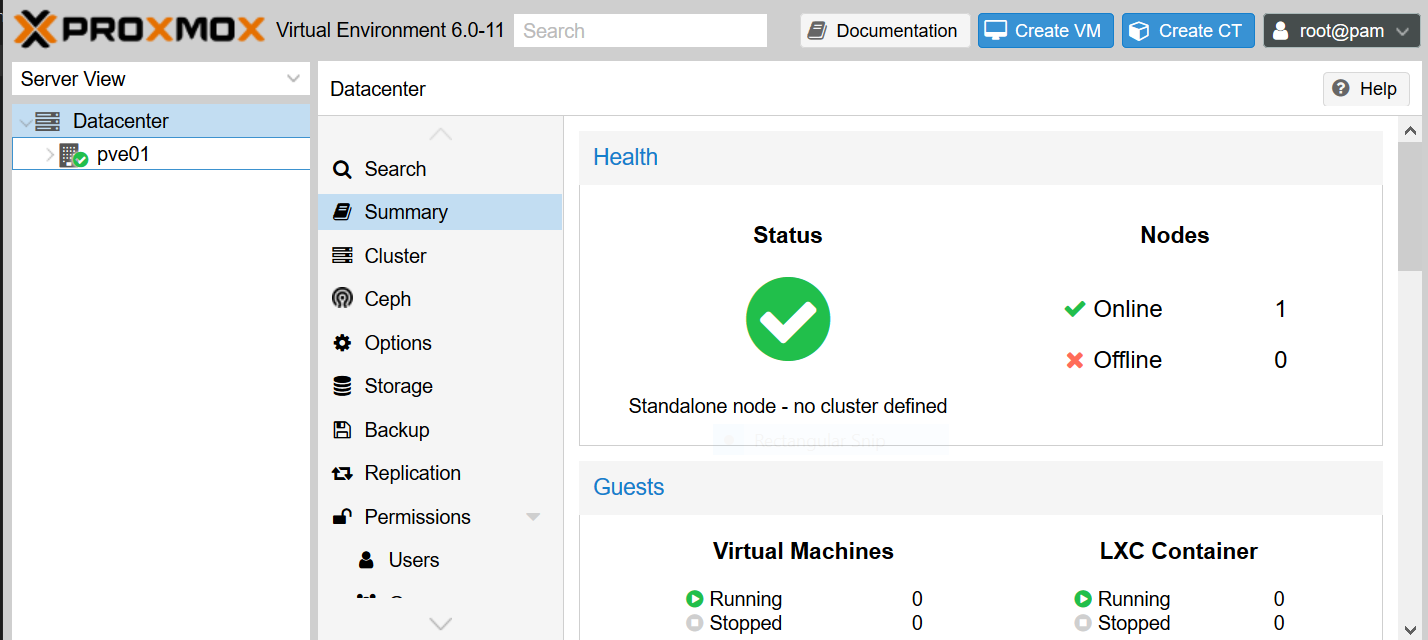
I'm building a Proxmox server to replace my baremetal Ubuntu server. Proxmox is a virtualisation environment enabling the use of virtual machines and containers all running on the same machine. Hopefully it will allow me to play around with different technologies without as much risk of messing things up as I can just create a new VM to test things, I can also virtualise my unreliable Raspberry Pi-Hole.
Anyway, here's my notes:
Download Proxmox VE iso latest from https://www.proxmox.com/en/downloads
Put the iso on a USB stick using something like Rufus on Windows or you can do this through the terminal on linux https://askubuntu.com/questions/59551/how-to-burn-a-windows-iso-to-a-usb-device
- Insert the USB device and then open Disk Utilty, select the USB and not down it's mount point which will be something like /dev/sde1
- Unmount the USB using the terminal as follows:
sudo umount /dev/sde1, changed sde1 to suit your device - Navigate to the folder the iso is stored (e.g.
cd downloadsat the terminal) and transfer it to the USB usingsudo dd bs=4m if=proxmox-ve-6-0-iso-installer.iso of=/dev/sdenote that the image file (if) must match your download, and the number is not required after the USB mount point
Insert the USB into the computer you want to be a Proxmox server, ensuring there is no data on this computer as it will wipe it! Boot the PC to USB (change boot order in BIOS or try pressing F12 on boot as this often will enter the boot menu)
Run through the install, I stuck to default options, set a secure password for root that you also won't forget, note down the IP address of the server. Once done log in as root, there a few post install steps if not paying for the subscription;
- Disable the web interface subscription warning by using this command
sed -i.bak "s/data.status !== 'Active'/false/g" /usr/share/javascript/proxmox-widget-toolkit/proxmoxlib.js && systemctl restart pveproxy.serviceor follow step-by-step instructions here: https://johnscs.com/remove-proxmox51-subscription-notice/ - if you've already visited the web interface you'll need to clear your browser cache to remove this warning. Proxmox might automatically update the file to bring back the sub warning though :) - Change the source list for updates as it will by default be using the enterprise/subscription update servers and will generate errors when attempting to update: Disable the proxmox enterprise source reference by commenting out the repository (add a # at the start of the line), using the nano text editor to modify the file:
nano /etc/apt/sources.list.d/pve-enterprise.listthen modify the line to look like this:# deb https://enterprise.proxmox.com/debian/pve buster pve-enterprise - Now update the source.list file by adding the proxmox-no-subscription repository (note that this is not as stable as the subscription repository and should not be used in production)
grep -qxF 'deb http://download.proxmox.com/debian/pve buster pve-no-subscription' /etc/apt/sources.list || echo 'deb http://download.proxmox.com/debian/pve buster pve-no-subscription' >> /etc/apt/sources.list - Run apt update && apt upgrade through the terminal, or run update through the web interface
That's pretty much the start, navigate to the web address shown on the proxmox server (e.g. https://192.168.1.50:8006) to begin administrating your server. SSH is also enabled by default so you can SSH in on Windows using PuttY or Windows Subsystem for Linux, or natively through the terminal on Linux/Mac.